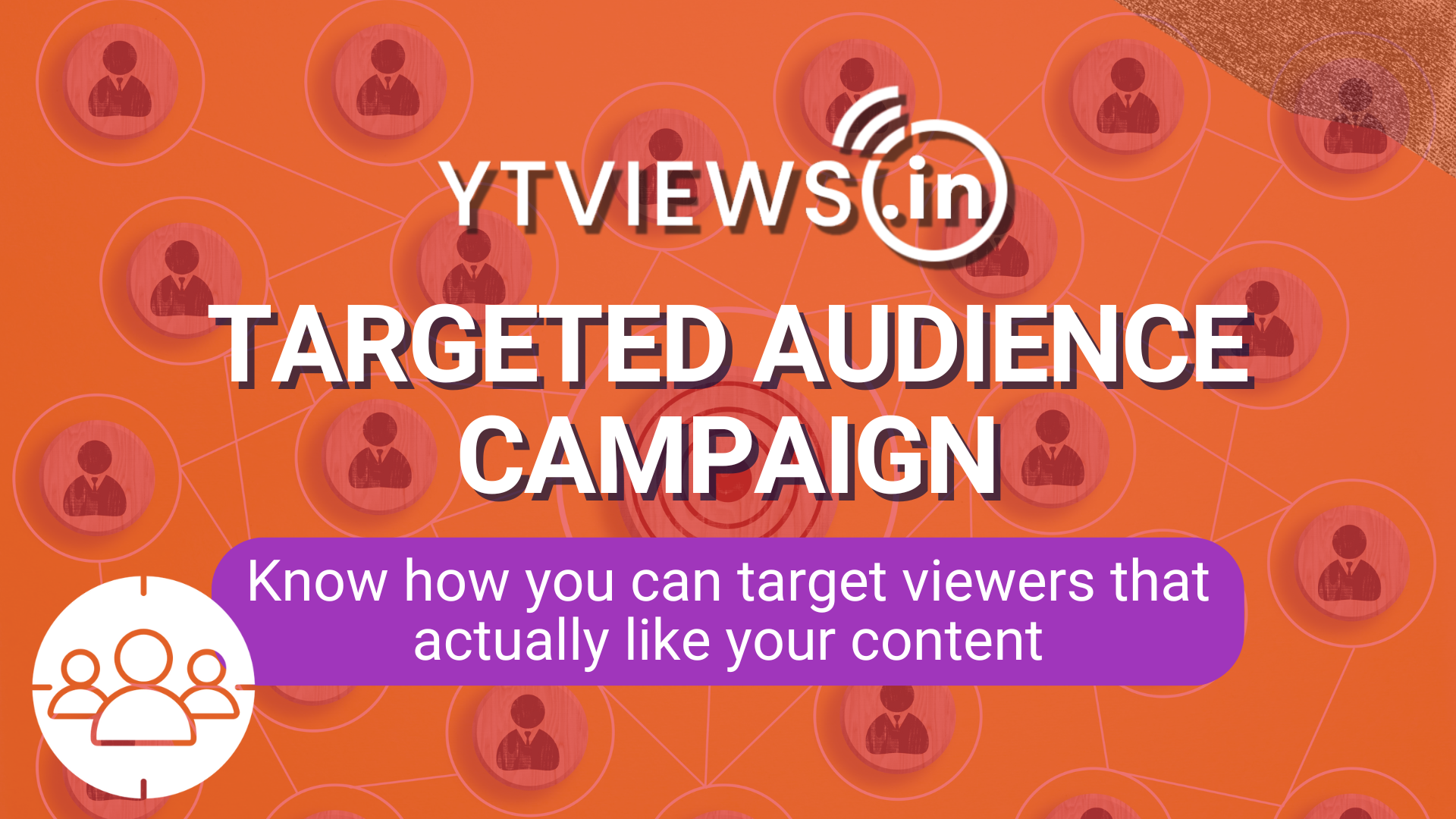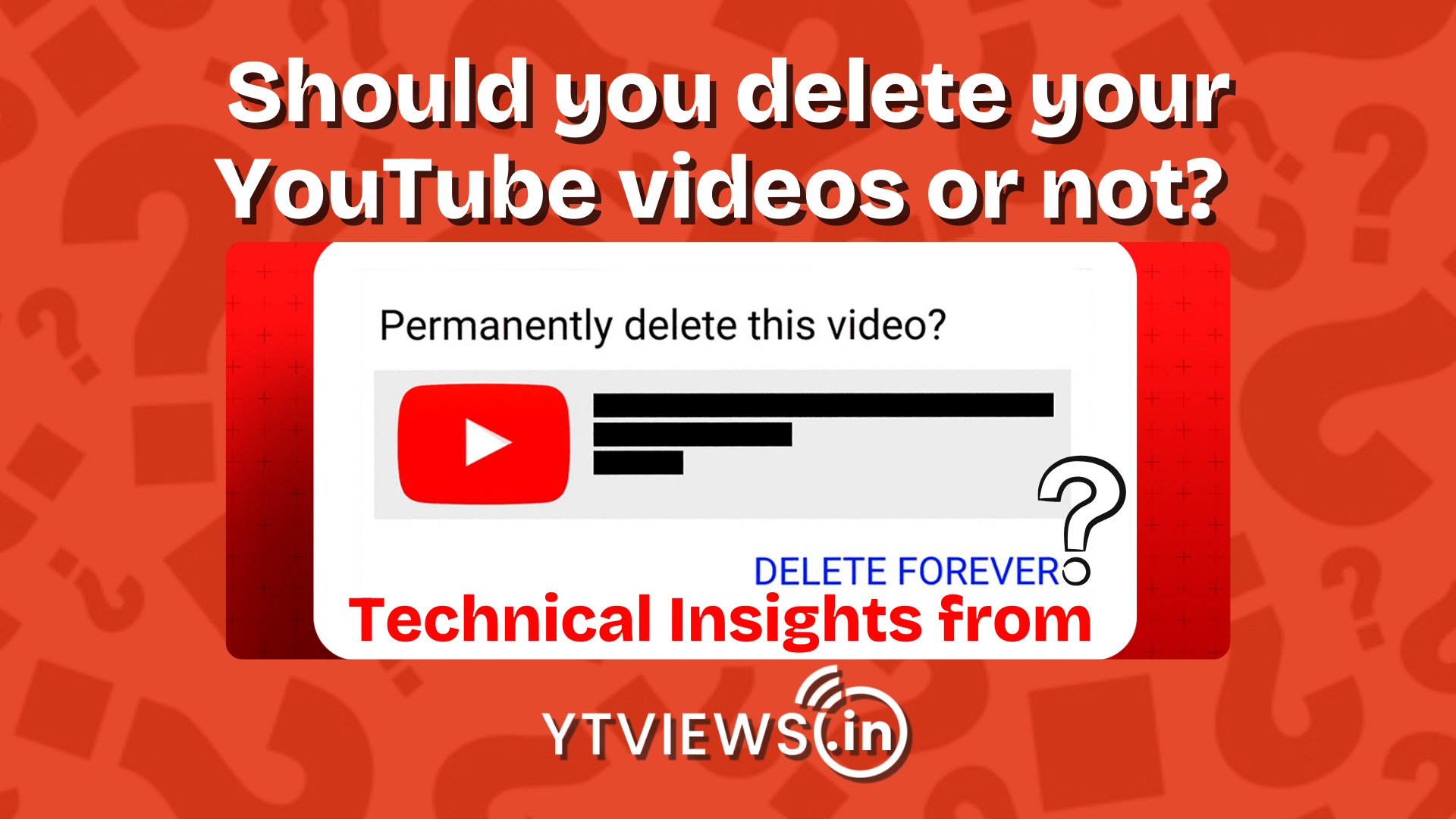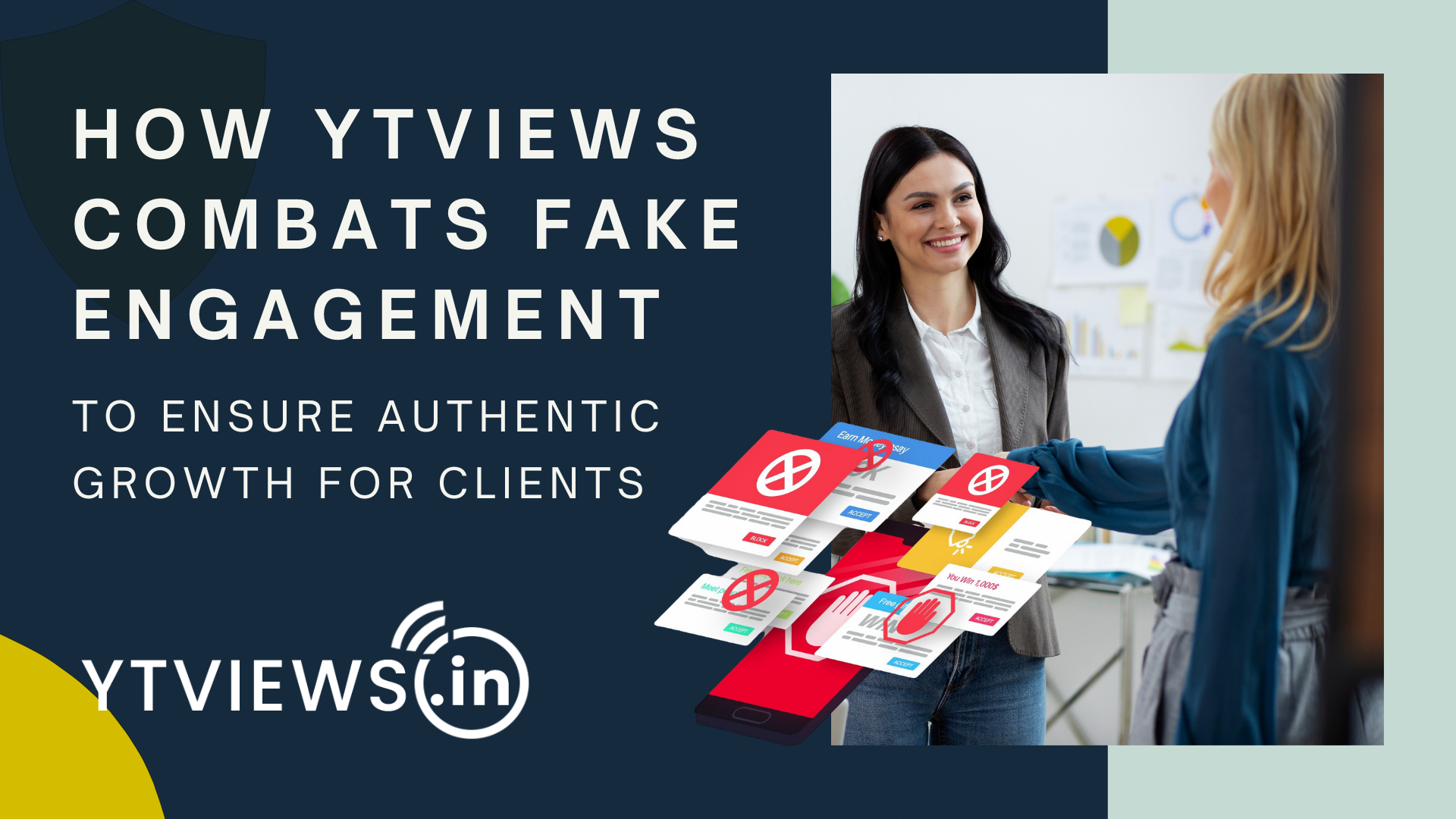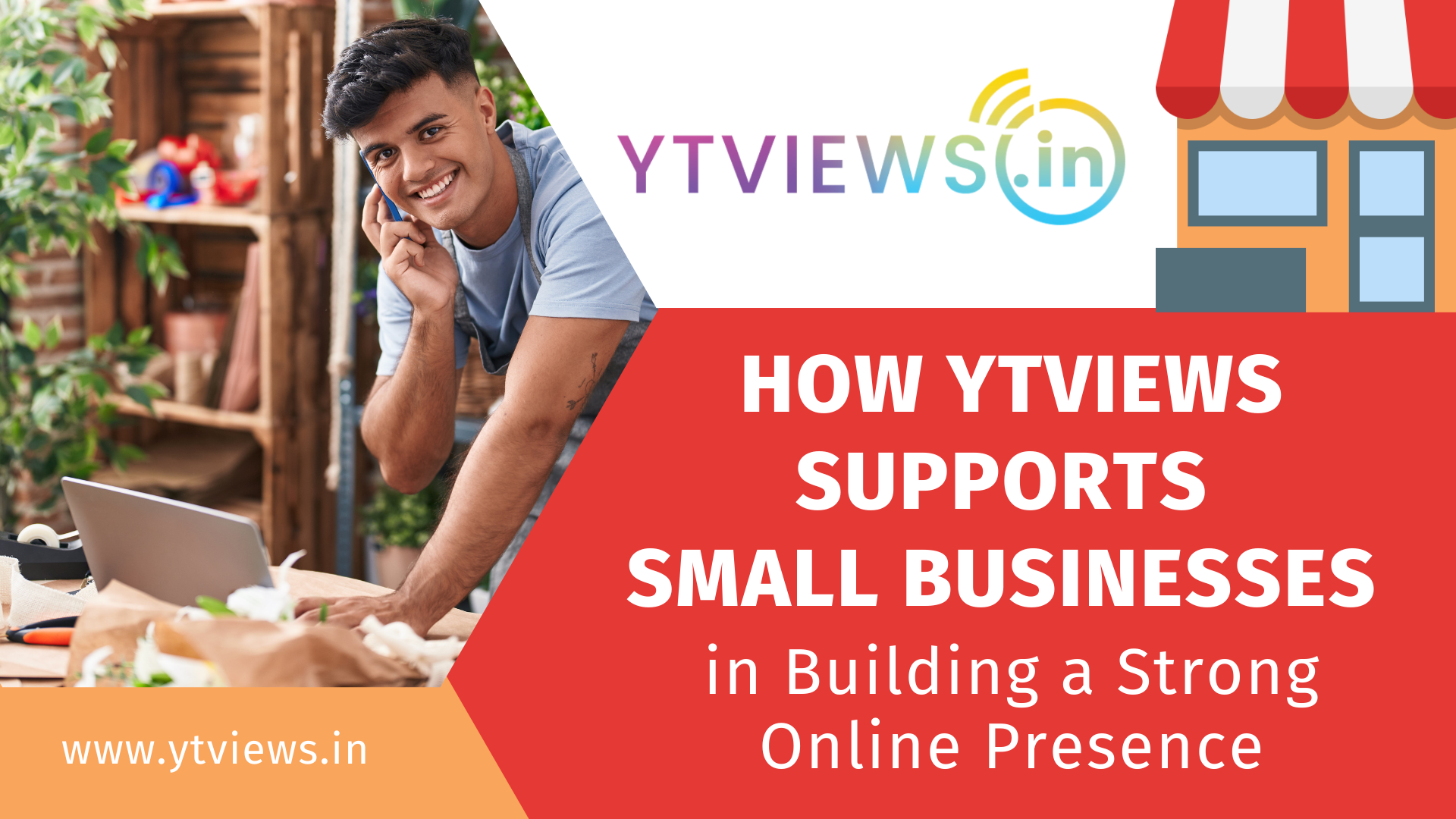How to Enable Snapchat Dark Mode on Android and iOS
Adoption of dark mode for applications peaked in 2019. Almost every other software developer was concentrating on implementing dark mode in their products. With the advent of system-wide dark themes for Android and iOS, navigating the dark side became much easier. However, if there is one app that defied industry expectations, it has to be Snapchat. The photo-centric messaging platform, which many people use to keep up Snap Streaks with pals, finally added dark mode to iOS early this year, with Android compatibility on the way shortly.
While the iPhone app has a native option to enable or disable the dark theme, the Android version lacks this feature. Many Android users have long been curious about how to enable dark mode in Snapchat on their smartphones. And you’ve arrived at the correct location. We’ve provided a handy workaround for enabling Snapchat’s dark look on your Android phone. So, today, we’ll walk you through the steps to activate Snapchat’s dark mode.

Turn on Dark Mode in Snapchat on Your iPhone
1. Open your Snapchat profile by tapping the Bitmoji symbol in the top-left corner.
2. On the profile page, click the Settings gear icon in the upper-right corner of the screen.
3. In the “My Account” settings, tap “App Appearance” to see the ability to modify the Snapchat theme.
4. From the “App Appearance” options, choose “Always dark” to enable Snapchat’s dark mode on your iPhone.
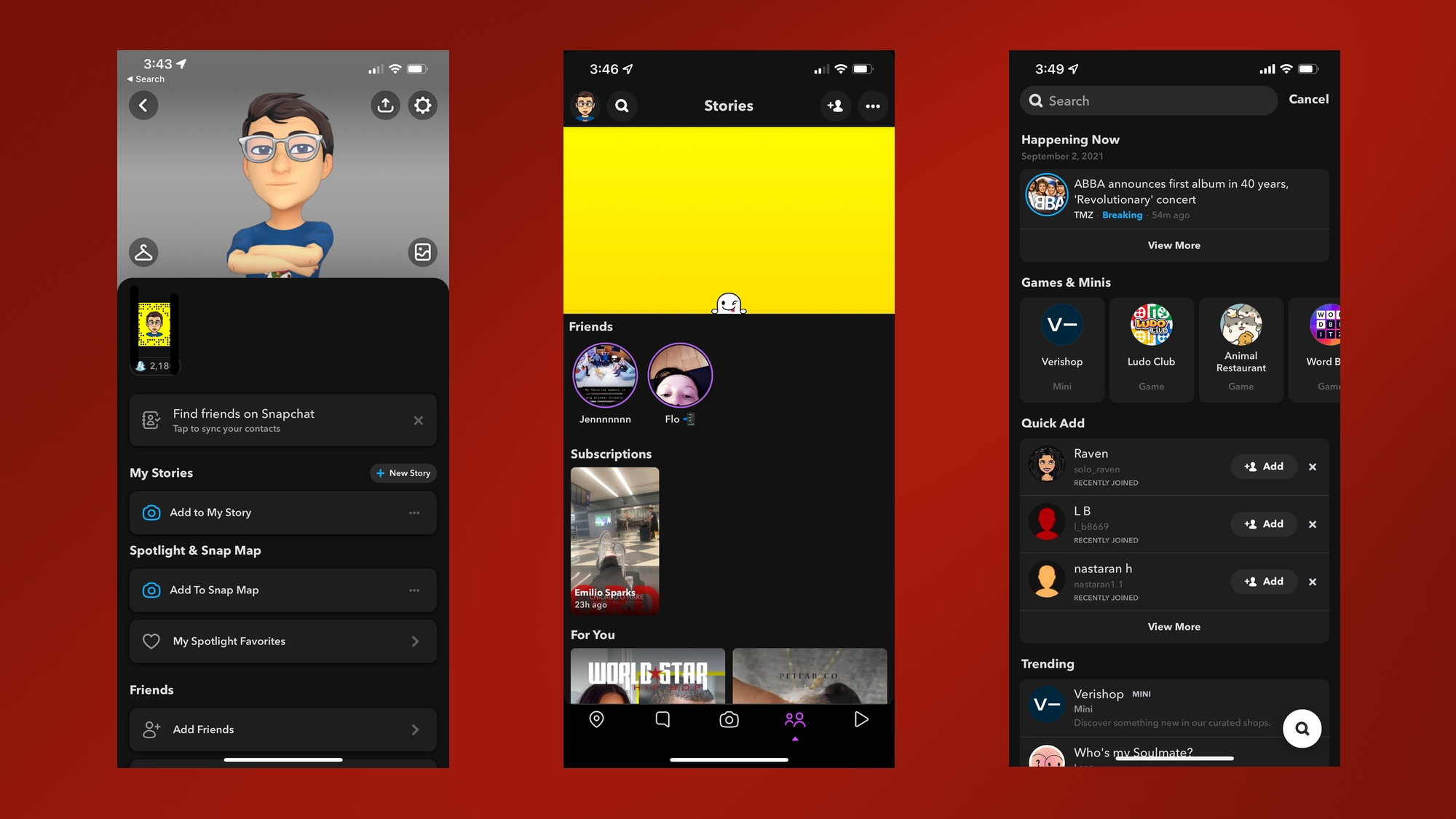
Enable Snapchat Dark Mode on Android Phone
You may activate Snapchat dark mode on some Android phones by using ColorOS/experimental FuntouchOS’s per-app forced dark mode.
1. Launch the Settings app and select “Display & brightness.” Now, press “Dark mode settings” to fine-tune your phone’s dark mode settings.
2. Select “Dark mode for third-party applications” to view a list of apps that support forced dark mode.
3. Select Snapchat from the list of compatible applications and turn it on. When the confirmation box opens, select “Turn on” to enable Snapchat’s dark mode.
4. Now launch Snapchat and enjoy the dark theme! This method appears to be more appealing than the system-wide forced dark mode activated through Developer Options.
/cdn.vox-cdn.com/uploads/chorus_image/image/54978503/snapchat-stock-0972.0.0.jpg)
Few Android phones do not have the above-mentioned option; if your phone does not have the same, the next section is for you. The closest you can come right now is to enable the “forced systemwide dark mode” option in the developer settings. While it isn’t ideal, it is preferable to gazing at Android’s present retina-blinding light option. So, if you want to force-enable dark mode on Snapchat for Android, here’s how you can do it:
1. Launch the Settings app and select “About phone.” Scroll down until you reach the “Build number,” then press it seven times.
2. Return to the Settings home page and select “System -> Developer options” to access developer options.
3. Enabling the “Override force-dark” setting here will enable forced dark mode on your phone. In the future, Android will invert colors on applications that don’t have native dark mode support.