How to create a Pinterest pin your followers will flock to
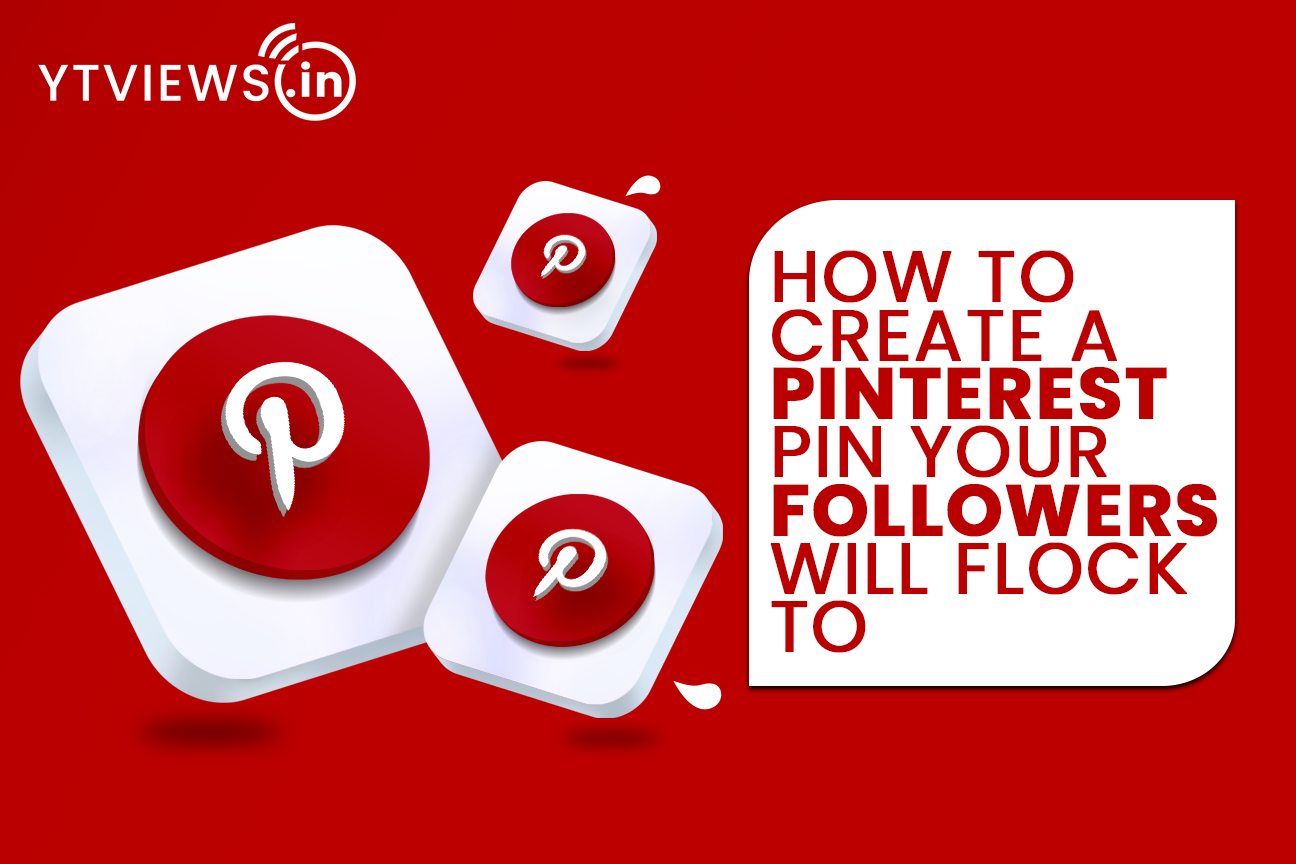 When you first join Pinterest, pinning seems simple. You upload an image and a link to a board you have, and voila — you’ve got a pin. The fervor sets in and you begin to pin all the things you can find: photographs, infographics, logos, icons. As long as it’s an image, it gets pinned. But if you’re trying to grow your business through Pinterest, that strategy won’t help you at all.
When you first join Pinterest, pinning seems simple. You upload an image and a link to a board you have, and voila — you’ve got a pin. The fervor sets in and you begin to pin all the things you can find: photographs, infographics, logos, icons. As long as it’s an image, it gets pinned. But if you’re trying to grow your business through Pinterest, that strategy won’t help you at all.

Sadly, you can’t pin a million things and expect people to click through to your content every time. You’ve got to make each pin count. Optimizing pins instead of posting willy-nilly isn’t hard. It just calls for more thought into your brand: What exactly are you pinning? What does it say about your business? Why should your audience (and ultimately, your customers) care?
Here’s how to create your own pin, as well as the most important parts of a pin your audience will want to pin themselves.
High-Quality Image
This seems like the most obvious of them all but it has to be said. Images should be about 736 pixels wide (when expanded) with no pixelation. In general, tall images work best as they will appear on the screen longer while people are scrolling through their feed, but you don’t want your images to be overwhelmingly long.
There are lots of ways to make your pins look more beautiful, but if you’re just getting started, sticking to a large, high-resolution image will work. You don’t have to create every image you pin (though if you want to, here are some free tools to help you), but you should stay away from pinning cheesy stock photos. Pinterest users love inspirational, beautiful photos or graphics, or images that are extremely helpful, clever, or informational.
Accompanying Title and/or Descriptive Picture
Besides being high quality, the image should be indicative of what’s at the pin’s link. You don’t want to mislead your Pinterest followers with an image that doesn’t match up with the accompanying link, it feels like a bait-and-switch.
Instead, choose an image that reflects the link’s contents. If you’re struggling to convey an abstract concept, feel free to add text to your image to describe it. Without the title on the image, the pin wouldn’t nearly be as strong, people would have no idea that this was an ebook they could download.
Make sure that people know what’s inside the pin so they feel enticed to click. If you feel like the image isn’t pulling its weight on its own, add text. That little bit of text could make the difference between someone clicking on your pin or not.
Links With UTM Parameters
Although you might provide a link to the content you’re promoting in the pin’s description (which we’ll talk about in step 5, below), it’s just as important to include this link in the image you’re pinning. If the image you’re pinning already lives somewhere online, this is easy to do, you’ll simply add the website link first, then select the image you want to pin once this link has been entered.
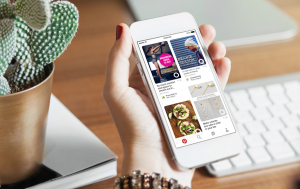
What Pinterest won’t prompt you to do, but you should do anyway, is add a UTM code to the end of this link. UTM codes, also known as tracking tags, allow you to identify where your website traffic came from if it didn’t come organically from a search engine. In this case, you can add a UTM code indicating when your website traffic came from a Pinterest pin.
Attribution
Attribution goes both for pins you create yourself and pins you post from other people’s content. It’s really easy to get content stolen on Pinterest, so you want to make sure you’re always giving credit where credit is due and protecting yourself if others won’t do the same for you.
If you’re pinning someone else’s content, give them credit in the description or the link you’re connecting to your pin. If you’re pinning your original content, add your logo or website URL in the photo, if folks share your content without attributing it to you, people will still know where it came from.
Call-to-Action
Even on Pinterest, where it’s a standard practice to click on links, people need a little overt reminder to click. Even though you have a link in the pin itself, add a little call-to-action in the description to the pin’s link, it could pay off big-time for you.
A Lot of Other Great Pins
This is kind of a trick element because it’s not technically in the pin itself, but because of the way the pin layout looks when expanded, I had to include it here. Try clicking on a pin in Pinterest, when you expand the pin, all the other pin images from the user’s board are pulled in. This gives you more opportunities to engage with your Pinterest followers all without doing a thing.
To make sure you’re optimizing the other pins on the board, all you have to do is follow all of the tips above for each pin. With a little more mindfulness when pinning, you’ll have more and more opportunities to grow your business through Pinterest. Sounds like a sweet deal to me.
Related Posts
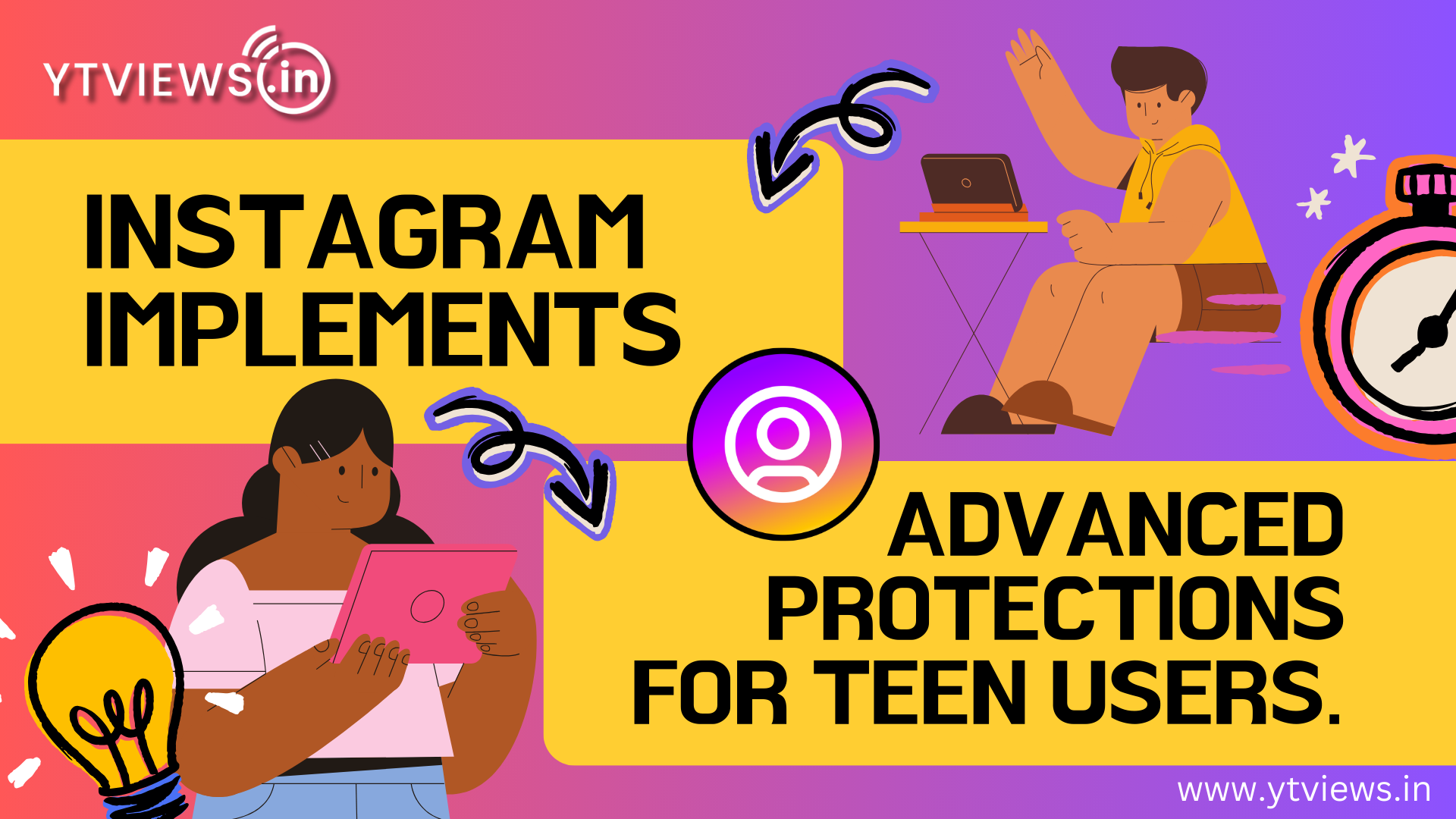
Instagram Implements Advanced Protections for Teen Users.

5 Skills to Become a Successful Social Media Marketer

LinkedIn Adds AI Training Opt-out Option

What Video Editing Software Do Youtubers Use in 2024?

How VoIP Services are changing the Way We Make Calls




































