Quick guide to finding your YouTube user ID and channel ID
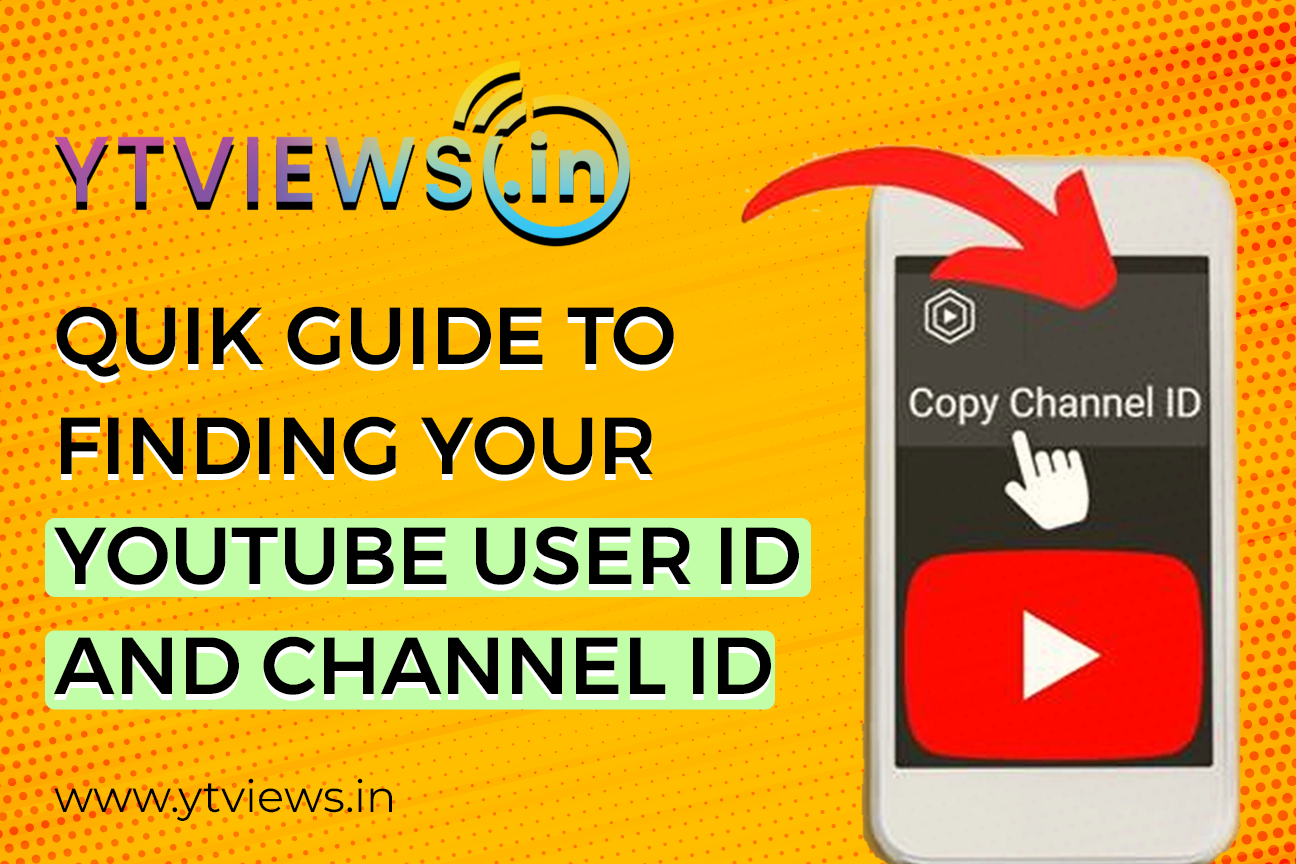 If you’re an avid YouTube user, you may find yourself needing to know your YouTube user ID or channel ID at some point. Your user ID and channel ID are unique identifiers that are used to link your account to YouTube’s vast array of features and services. Whether you’re looking to connect your YouTube channel to other social media accounts or simply need your ID for troubleshooting purposes, finding your YouTube user ID or channel ID is a straightforward process.
If you’re an avid YouTube user, you may find yourself needing to know your YouTube user ID or channel ID at some point. Your user ID and channel ID are unique identifiers that are used to link your account to YouTube’s vast array of features and services. Whether you’re looking to connect your YouTube channel to other social media accounts or simply need your ID for troubleshooting purposes, finding your YouTube user ID or channel ID is a straightforward process.
Here’s how you can find your YouTube user ID and channel ID
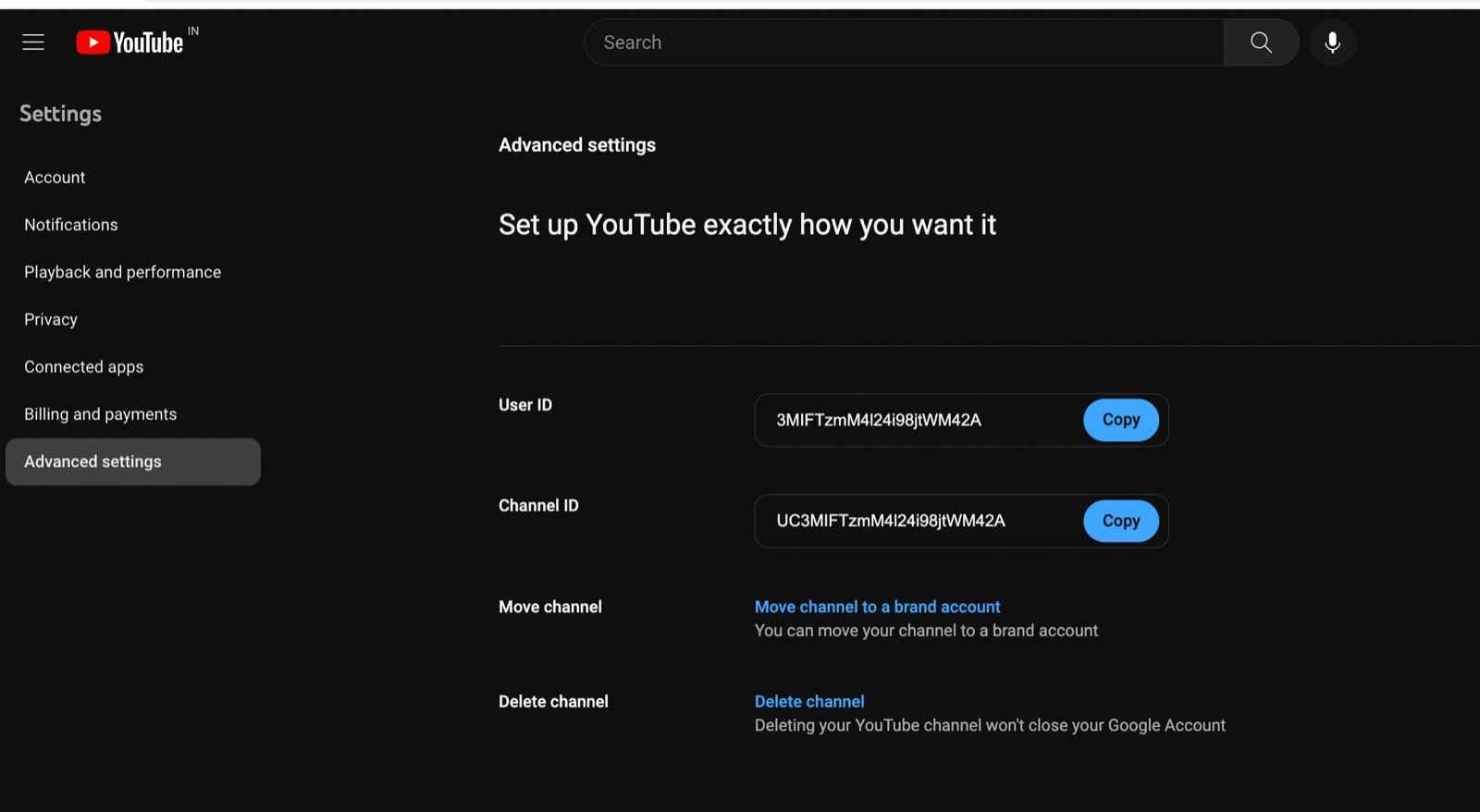
- Log in to your YouTube account.
- Click on your profile icon in the top right corner of the screen.
- Click on the “Settings” button.
- From the left-hand side menu, click on the “Advanced settings” option.
- Your YouTube user ID will be displayed at the top of the page under “Channel settings.”
- To find your YouTube channel ID, go to your YouTube channel page.
- Look at the URL in your browser’s address bar. Your channel ID is the string of characters after “channel/”. It should look something like this: UCxSxYMw00JZKKFsXpu8WqSQ.
- If you have a custom URL for your channel, you can also find your channel ID by going to your YouTube Dashboard and clicking on “Advanced settings.” Your channel ID will be listed under “Channel settings” on the right-hand side of the page.
By following these steps, you should be able to find your YouTube user ID and channel ID without any issues. These unique identifiers will come in handy when connecting your YouTube channel to other social media accounts or troubleshooting any problems you may encounter on the platform.
Related Posts

What Video Editing Software Do Youtubers Use in 2024?

How YouTube Automation Can Help You Earn $15k-$30k in Just 3 Months
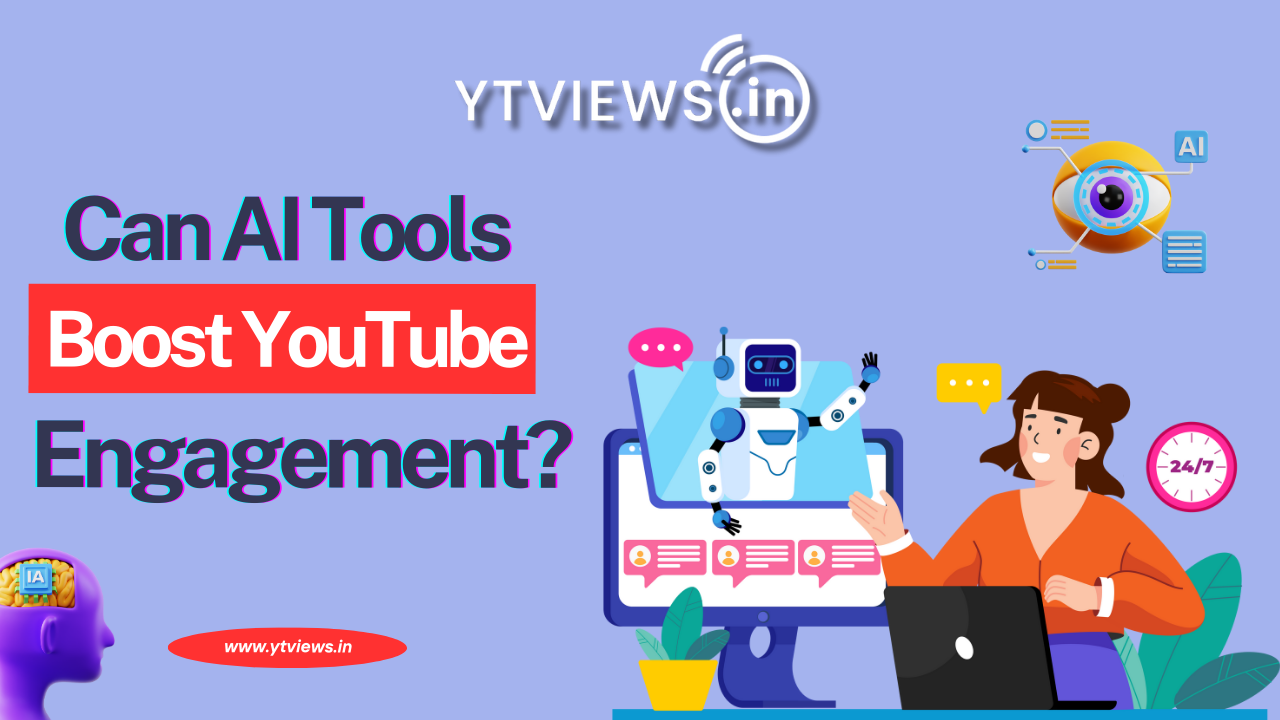
Can AI tools really boost my YouTube engagement?
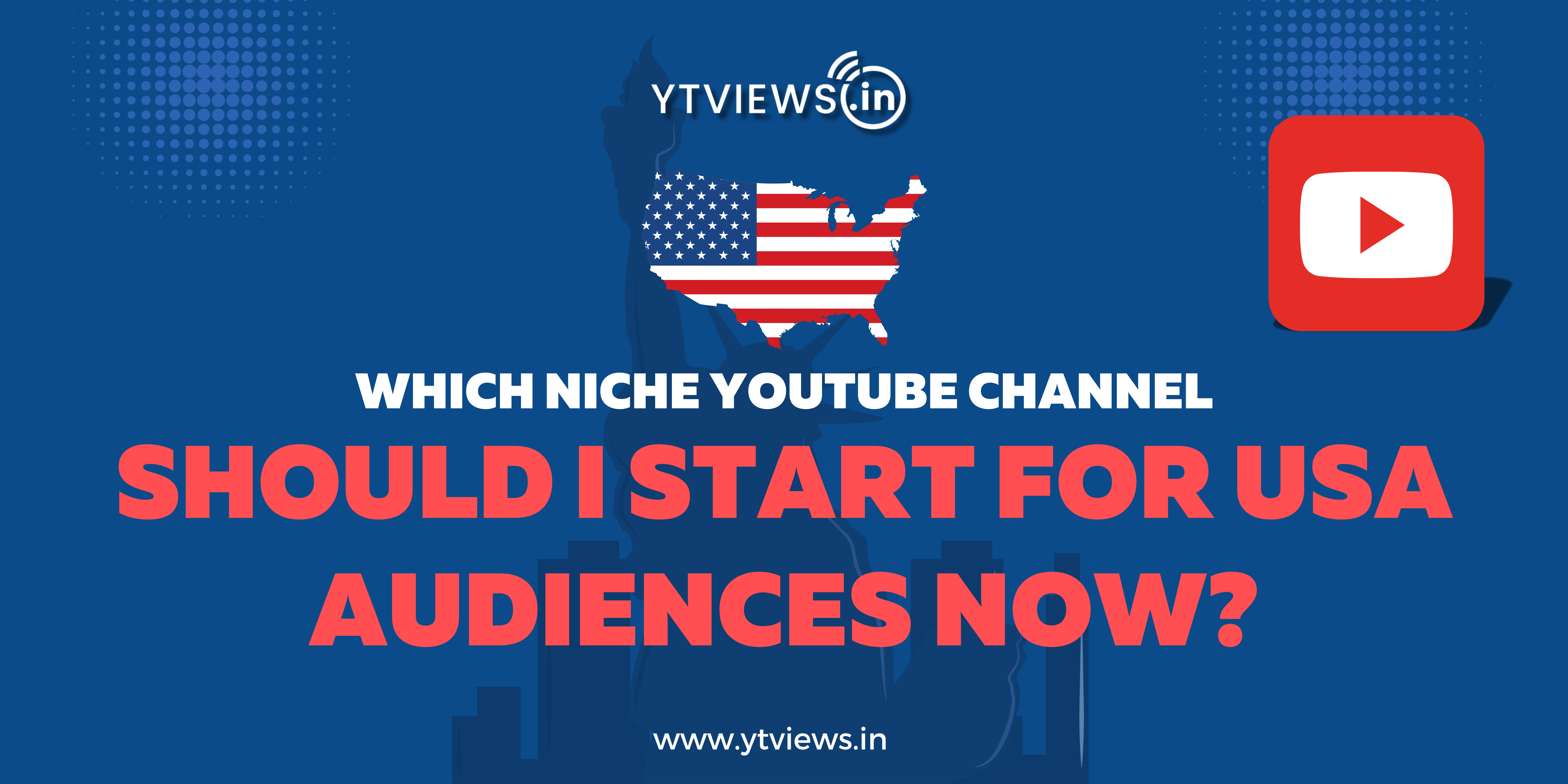
Which niche YouTube channel should I start for USA audiences now?





































