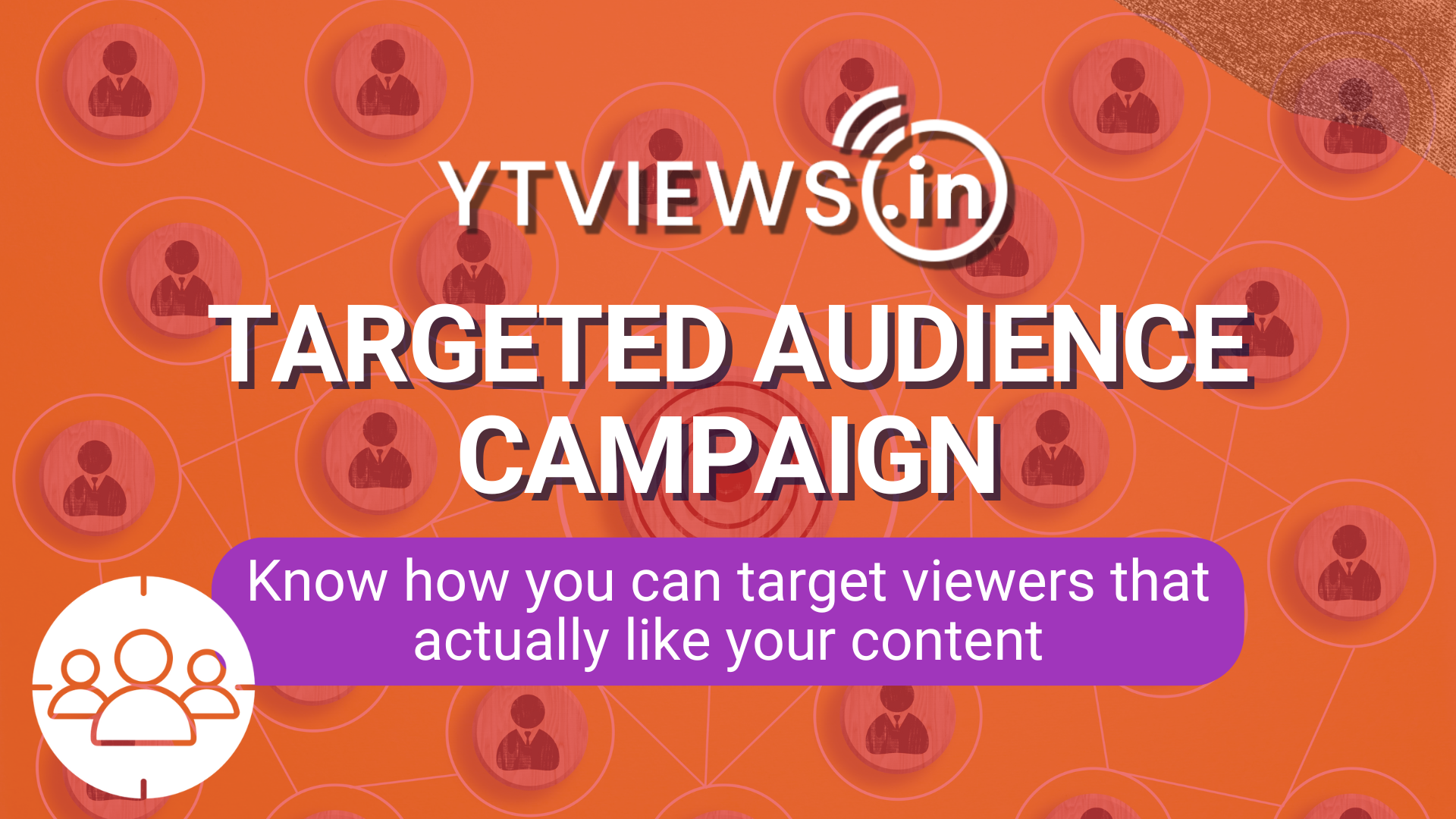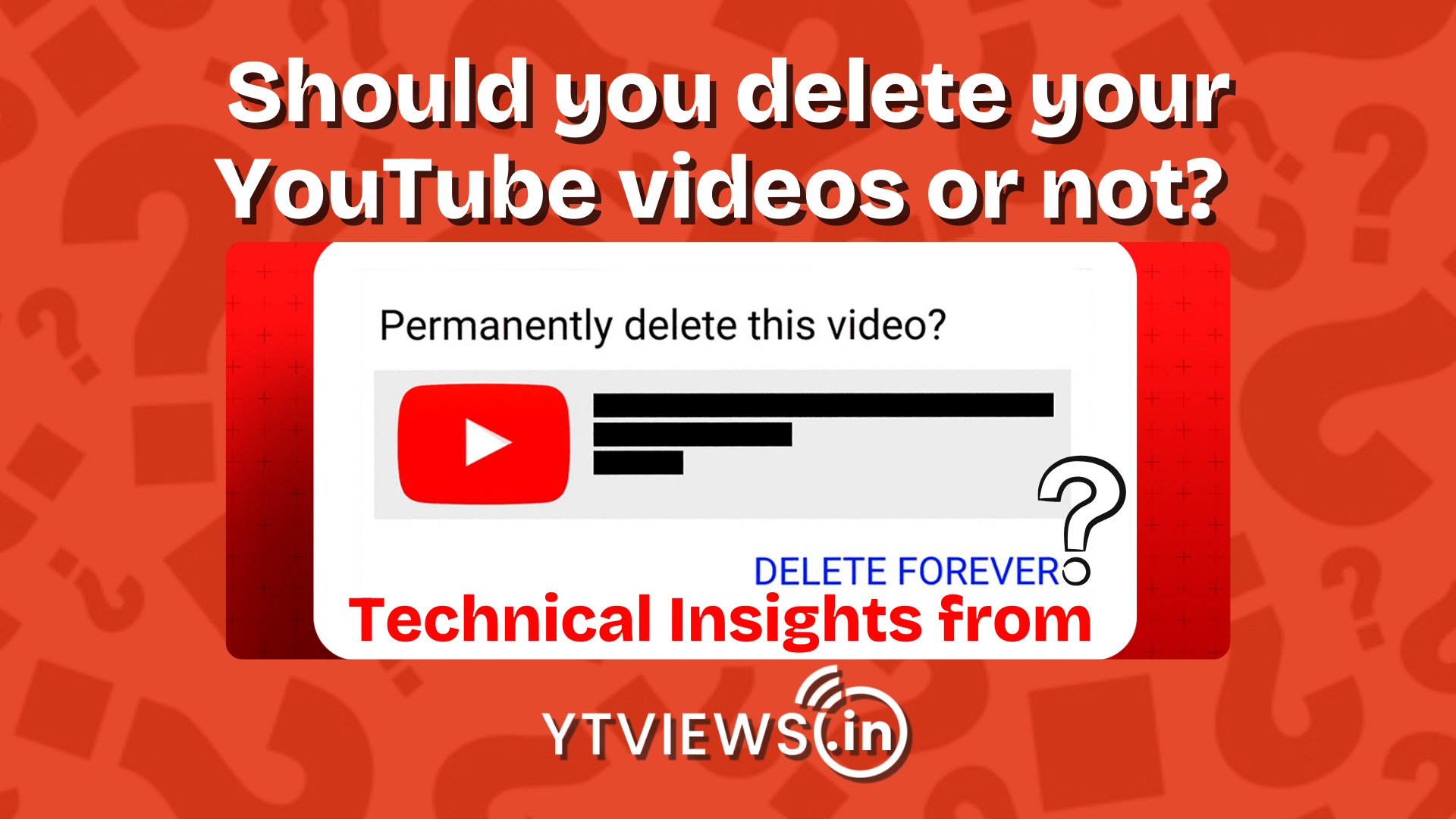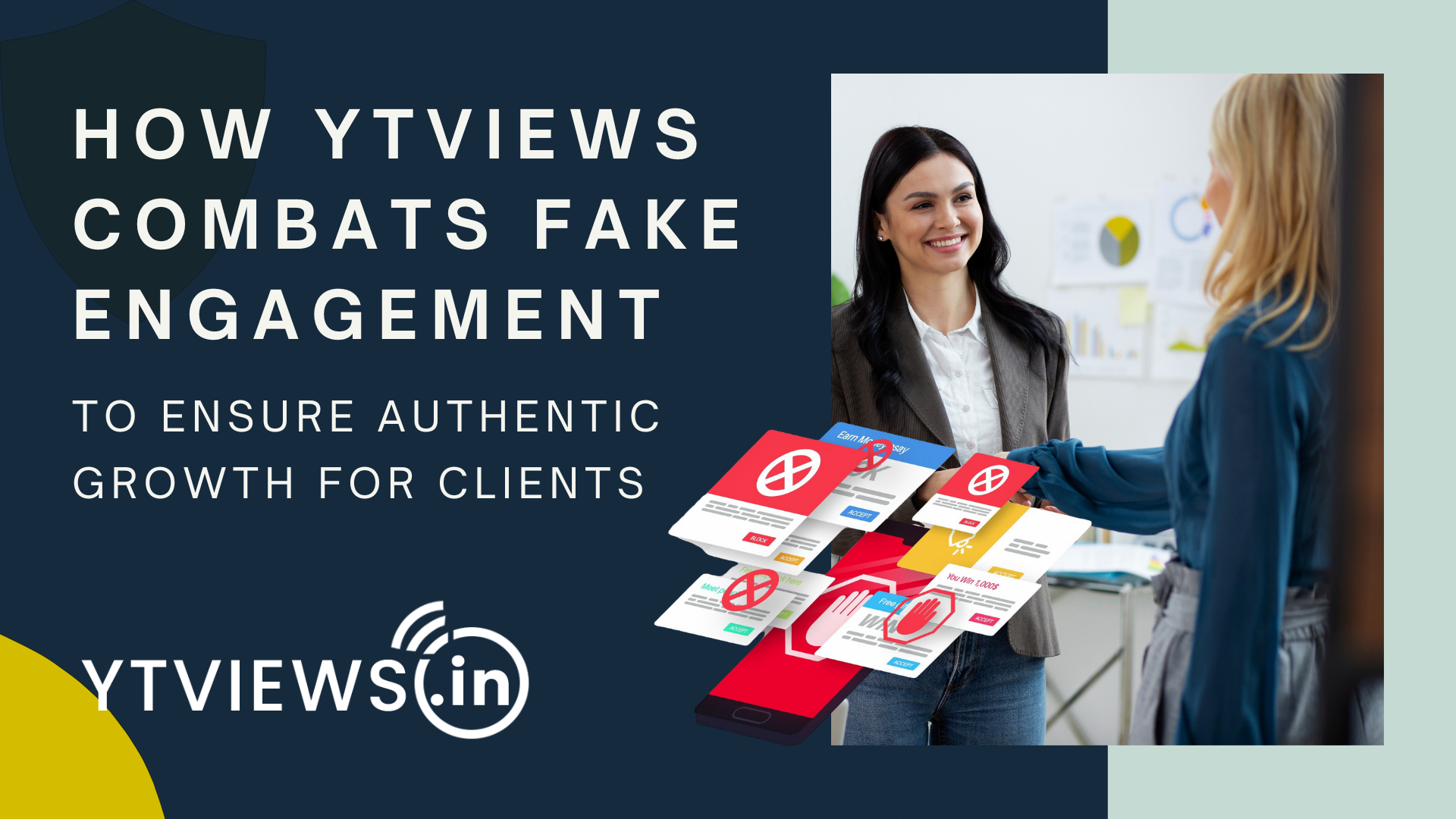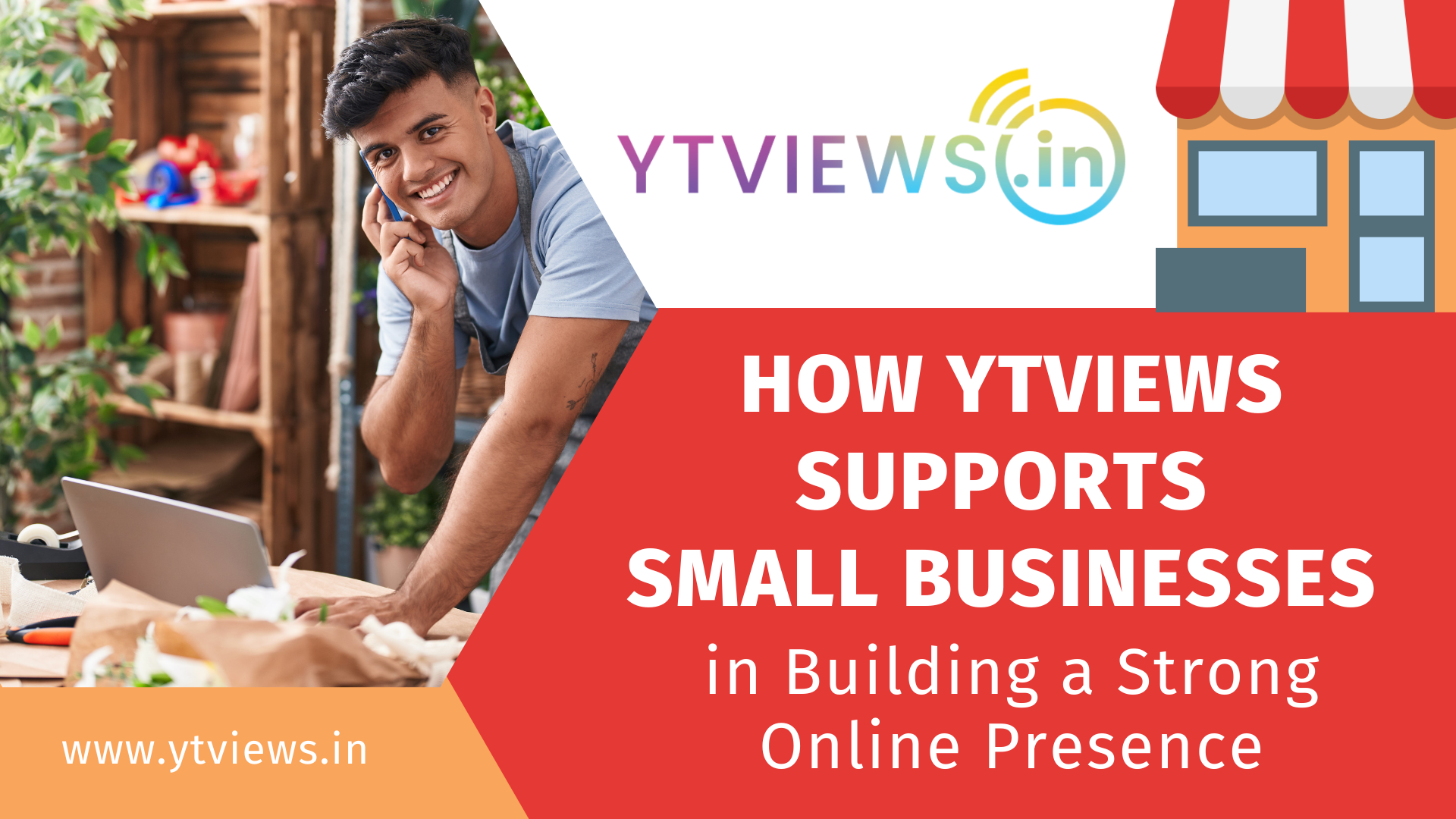How To Allow Camera Access On Snapchat In iPhone & Android
Snapchat is a mobile app compatible with both Android and iOS devices. It was founded on private, person-to-person photo sharing. Still, it is now being used for various purposes, including sending videos, live video chatting, messaging, creating Bitmoji avatars, and sharing a chronological story that is sent to all of the followers. A section called “Discovery” also features short-form material from prominent publishers like Buzzfeed. Snapchat even lets the users save media in a protected location. All and all, Snapchat is really a fun app to use.
But like everything, however, it has defects. For example, do you get a pop-up notification asking you to provide camera access but not sure how? You are not, however, alone. The identical message has been received by a large number of Snapchat users. This problem isn’t tough to tackle, but it might be annoying when you don’t know where to start.

The first step to solve is to clean your smartphone cache. Every program builds up a certain amount of cache over time, allowing it to function quicker and more effectively. However, too much cache can build up on your smartphone over time, slowing it down. You may drastically boost the amount of storage and the performance of your mobile by clearing the Snapchat cache. You might be wondering if this would wipe out all of your images, texts, or memories. Don’t worry; emptying the Snapchat cache will not delete these. Furthermore, any Snapchat photographs or videos saved to your phone’s gallery will be protected. Now let’s dive into the steps of allowing camera access on Snapchat iPhone and Android.

Camera Access On iPhone
Follow the below noted down steps to allow camera access on your iPhone:
1. Navigate to “Settings.”
2. Scroll to the bottom and select “Snapchat.”
3. Check that the Camera button is turned green or is enabled.
4. If disabled, then enable it and use the camera in your Snapchat account
Camera Access On Android
Follow the below noted down steps to allow camera access on your Android:
1. Go to your phone’s “Settings” and select “Applications.”
2. Tap “Snapchat” in the Applications window.
3. Select “Permissions.”
4. Check whether the Camera button is turned enabled or not.
5. If disabled, then enable it and use the camera in your Snapchat account